Plesk module
This guide will help you install, configure, and manage the BaseKit extension for Plesk.
Requirements
To use the Plesk module you will need a version of Plesk 12.5 or later. This guide assumes that you are familiar with the Plesk interface.
Installation and configuration
To install the Plesk extension you will need a copy of the latest zip file to your Plesk server, this can be done via SCP:
scp -i your.pem ~/Downloads/Plesk/Extension_Zip_File.zip user@yourdomain/IP:/tmp
Once uploaded, you will need to SSH into the server, the extension can now be installed using the following command:
sudo plesk bin extension -i /tmp/Entension_Zip_file.zip
After install Basekit Sitebuilder should appear within the left-hand side navigation menu. Click on Basekit Sitebuilder and enter your API details in the Configuration tab.
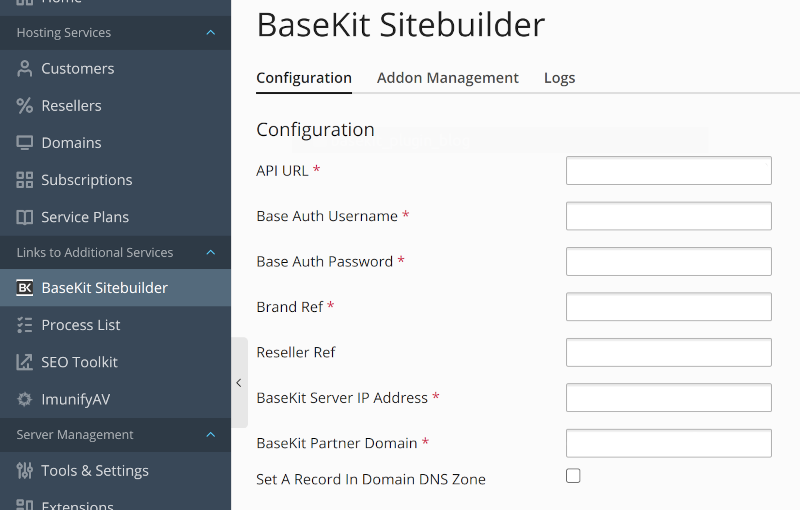
Click on Save, if your configuration details are valid. Plesk will fetch Basekit packages assigned to the Basekit brand (provided within the config).
Upgrading the Sitebuilder Extension
To upgrade the Plesk extension you will need to need a copy of the latest extension zip file to be uploaded to your Plesk server, this can be done via SCP.
scp -i your.pem ~/Downloads/Plesk/Extension_Zip_File.zip user@yourdomain/IP:/tmp
Once uploaded, SSH into the server. To update the existing extension use the following command:
sudo plesk bin extension -g /tmp/Entension_Zip_file.zip
Ensure the existing extension is upgraded, this will import your exiting config and plan/package mappings, which are needed.
Admin Workflow
Mapping a Plesk Service Plan to a Basekit Subscription Package
As an admin user, you are able to create a new Service Plan. In order to map service plan (or existing service plan) to a Basekit Subscription Package, open the Basekit Sitebuilder extension. At the bottom of the configuration page, a list all the known service plans should be visible. Each has a corresponding dropdown, representing a Basekit subscription package. Select the subscription package to map to the given service plan, once happy, save your changes.
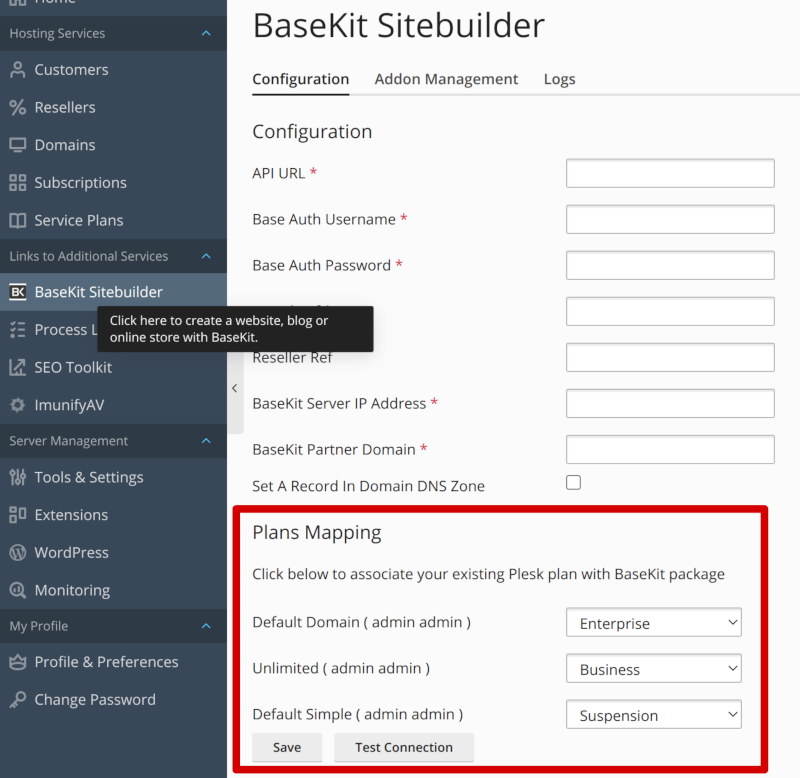
Mapping a Plesk Add-on to a Basekit Addon Package
As an admin user, you are able to create a new Add-on within the service plans page.
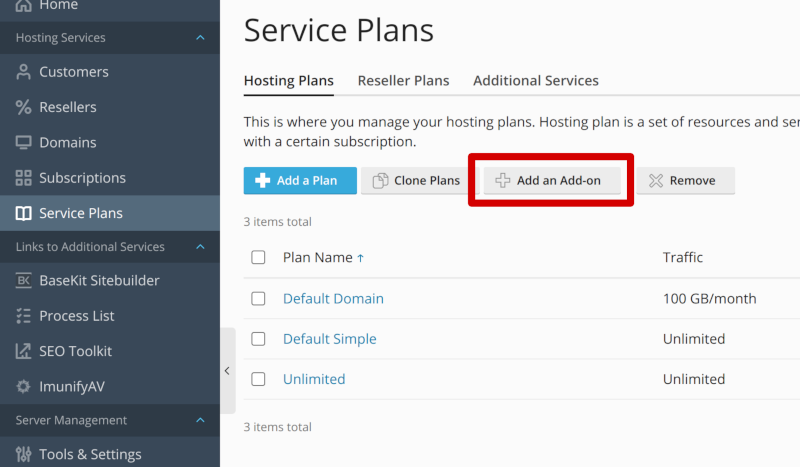
Once created the new add-on (or any existing add-ons) will be listed within the Addon Management tab within the Sitebuilder Extension. Each add-on will have a corresponding dropdown, representing the available Basekit addon packages to be mapped. Once happy, save your changes.
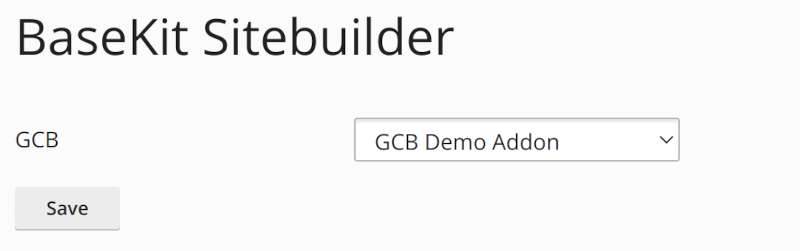
Managing Customers Subscription Plans and Add-ons
Now the subscription plans and add-ons have been mapped, you can also alter exiting customers service plan or add-on(s). Select Customers within the main navigation menu, then select the customer which needs amending. Within the customer’s page select the Subscriptions tab, then select the subscription to be edited. Once selected, click the Change Plan button.
You will be redirected to the Changing Plan and Add-ons Associated with Subscriptions page. Here you can change subscription plans or add/remove add-ons for the customer.
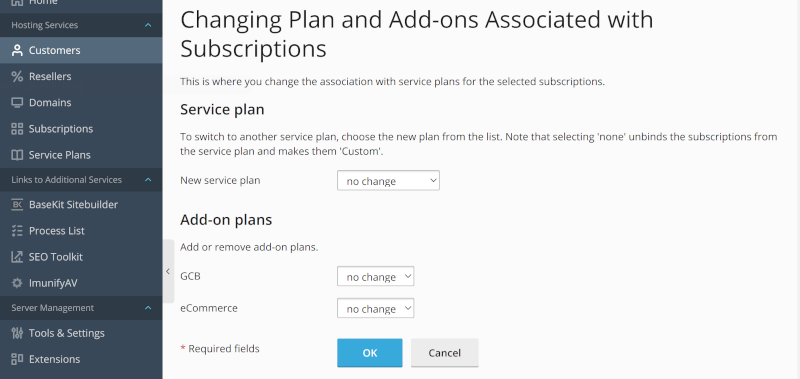
Removing a Customer Basekit Subscription Package
Find a customer which no longer requires a subscription package. Select then Subscription tab, and highlight the subscription to remove. Now click the Remove button, confirm the confirmation box. Basekit will be updated and the customer will no longer be on a Basekit subscription package.
Customer Workflow
If a Plesk Customer has a subscription plan connected with a BaseKit package, the ‘BK’ icon will appear in the Websites & Domains section on the right hand side.
![]()
From the BK screen in Plesk, you can choose to map your domain, unmap, mark as primary and login to using the BK editor.
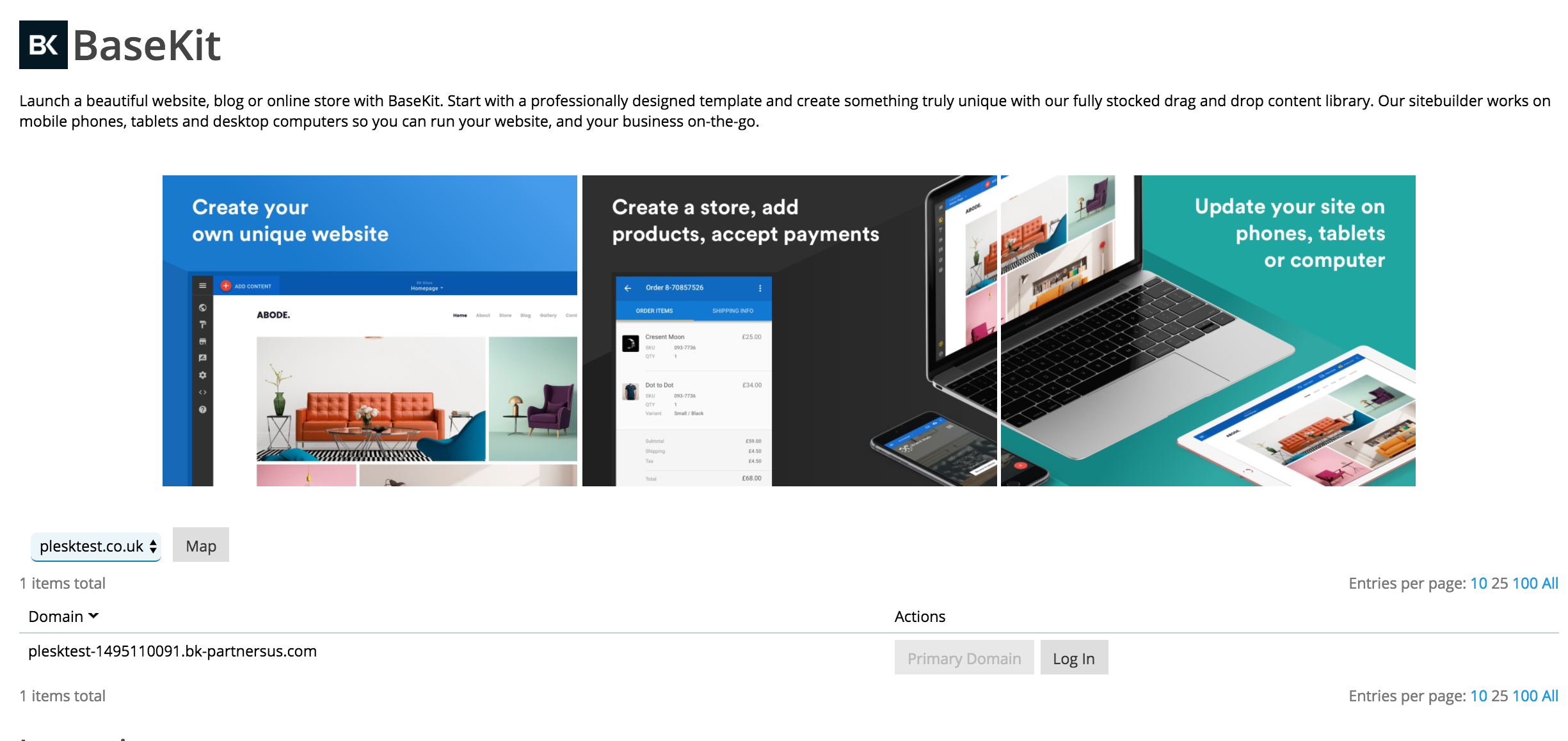
Need help?
Our teams are always on hand to assist you. For commercial enquires contact partners@basekit.com, and for technical questions integrations@basekit.com.